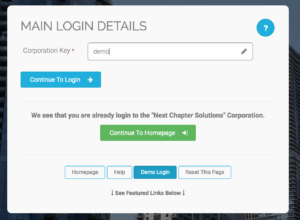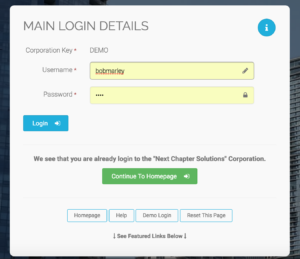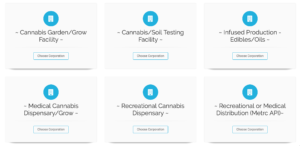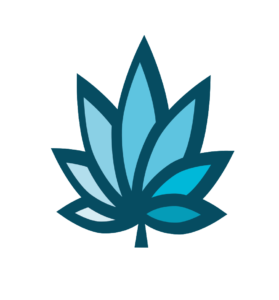Course Progress
Course Navigation
- Introduction to the Shopping Cart
- Add a Customer Invoice
- Use Gramtracker
- Discount Calculator
- Advanced Add to Cart
- Print Labels from an Open Cart
- My Cart Favorites Introduction
- Add a Counter Sale Invoice
- Add a Quote
- Quote Homepage
- Search for a Quote
- Edit a Quote
- Convert a Quote into an Invoice
- Add a Transition Invoice
- Edit a Transition Invoice
- Invoice Homepage
- Search for an Invoice
- Edit a Customer Invoice
- Closing Reports
Clock In/Out, My Hours, and My History
Course
We will now go over how to Clock In/Out, My Hours, and My History.
Most interface homepages have a “clock in/out” button.
On the homepage, locate and select Clock In/Out.
As user you can clock in or out on this page as well as access other tools for managing settings, hours, and paychecks.
To Clock in or out.
- “Choose a Reason” from the menu.
- Add an optional note.
- Select “Clock In” or “Clock Out”.
If you want to update your settings select “My Settings & Defaults”.
This section allows a user to setup their personal settings and is discussed in more detail in the “My Profile and Settings Topics.”
“View My Hours” allows a user to see their hours for time worked on a given period.
- Select the “From Date”.
- Next I will choose “To Date”.
- Select “Search My Hours”.
To “View My Paychecks And Pay Stubs” this area allows a user to review their paycheck history.
- Choose a “Tax Year”.
- Select the “Date Range”.
- Select “Search”.
“My History” allows users to review their historical actions in each application type and can be reached two ways.
The first method is to select “My Settings & Defaults”, then “More Options”.
Choose “My History Homepage - All Grouped Actions”.
The second method is to select the “Classic Homepage” button.
From this page a user can choose the “My History” button.
Use the given fields to filter “My History” results.
- Select “My History”.
- Next, choose “Time Period”.
- Select “Application Type”.
- Choose “Get Report”.
“My Daily History Report” shows your activity from the current day. Select the linked numbers below the headings to view.
Downloads & Uploads
Downloads
Download these files for an easy printer friendly version of the content of this course.
[uo_show for='loggedout']
Login/Create an account to view downloadable's
[/uo_show]
[uo_show for='loggedin']
[/uo_show]
Uploads
Use a Contact Us form to schedule a demo, request a consult or support.
Practice
Prepare to earn points & a certificate of completion for finishing this course. If you practice and complete this course prior to your live demo, we will be able to dig a little deeper into how to maximize your business success on ADILAS software.
[uo_show for='loggedout']
Login/Create an account to view practice exercises.
[/uo_show]
[uo_show for='loggedin']
What are you waiting for? Login and prepare to follow along for the next topic or demonstration of how to use ADILAS software for your cannabis business.
Bob Marley’s “Secret” ADILAS Demo Login
You are welcome to train yourself Bob Marley Style. Use Adilas’ cannabis specific play site to test and try new features in Adilas.
Click here to Go To the Adilas Login Page.
Or enter CORP KEY: DEMO
Enter Password: 1234
Select Login.
There are multiple examples to look at. You will notice, they all look and feel a little different. The system is extremely customizable.
Choose a Corporation.
Select Continue to Home Page.
Click your next topic to continue with your e-Demo.
[/uo_show]
Tools
-

Adilas System Set Up (4)
-
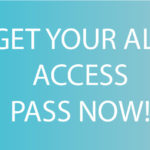
All Access Course Pass (3)
-

Applications & Licensing (2)
-

Business Documents (308)
-

Consulting & Training (6)
-

Courses (25)
-

e-learning, bundles and memberships (3)
-

Hardware (23)
-

Hardware Bundles (4)
-

Software (3)
-

Software Demo (1)
-

Standard Operating Procedures (178)
-

Training Manual (127)
-

Web Design & Development (2)