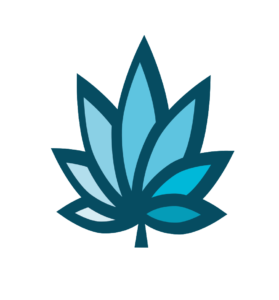Course Progress
Course Navigation
- Setup Snow Owl Theme Templates
- Snow Owl Theme: Payee Main Settings
- Snow Owl Theme: Payee Top Links
- Snow Owl Theme: Payee Header Links
- Snow Owl Theme: Payee Look And Feel Settings
- Snow Owl Theme: Corp Main Settings
- Snow Owl Theme: Corp Header/Watermark Settings
- Snow Owl Theme: Corp Header Links
- Snow Owl Theme: Corp Footer Columns 1 - 4
- Introduction to Users
- Accessing User Homepage
- Add A User And Permissions
- Department Homepage
- Add/Edit A Department
- Set Up Payroll
- Set Up Manager’s Time Clock Settings
- Introduction to Vendors
- Vendor Homepage
- Add a Vendor
- Introduction to Customers
- Customer Homepage
- Add/Edit A Customer Type
- Add a Customer
- Add/Edit Additional Customer Contacts
- Edit Customers or Patients Field Setting
- Set Up Additional Customer Contacts to Add a Trip Plan To an Invoice
- Add/Edit Sub Queues
- Introduction to Financials
- Add or Edit a Bank
- Add/Edit Deposit Main Group or Sub Group
- Add/Edit Deposit Types
- Add/Edit Expense/Receipt Main Group or Sub Group
- Add/Edit Expense/Receipt Types
- Create New User Maintained Balance Sheet Items
- Add or Edit A Balance Sheet Main Group or Sub Group
- Search and Edit For A User Maintained Balance Sheet And View Details
- Add or Edit a Balance Sheet Line Item
Add or Edit Sub Inventory
Course
This topic describes how to add or edit sub inventory.
On your screen from the Inventory Home Page, select more options, then Sub Inventory Templates.
You will see a section titled Sub Inventory. Each part will state either yes or no. Yes will be shown on the web for e-commerce. This must be selected yes for it to show to the user.
To setup sub inventory, you first have to have an existing category or setup the category then select what will be used for the inventory. For example, a main attribute category could be flower-packaged as shown on your screen. Let’s select this category now. As you can see the ‘show on web’ is selected.
Now when I select the help file, it brings me to the section on e-commerce where the category is. If we go back to the inventory home page and select more options and sub inventory templates. We can now add a sub inventory item to display in our online shop. Let’s do this now.
I am going to select accessories and add a women’s and men’s option. For example, I am going to sell t-shirts for my company.
I am adding shirt to sub attribute name, creating a drop down for this example, under Drop-Down Values or Defaults. I am going to add Women’s then separate it with a pipe stream and type Men’s. Next, I am double checking that show on Show on Web, Search by on Web, Sort by on Web are selected. Select update template settings. When I get back to this screen I want to double check all my settings. This is just an example, now we will watch Russell’s video on the category helper section.
Downloads & Uploads
Downloads
Download these files for an easy printer friendly version of the content of this course.
[uo_show for='loggedout']
Login/Create an account to view downloadable's
[/uo_show]
[uo_show for='loggedin']
[/uo_show]
Uploads
Use a Contact Us form to schedule a demo, request a consult or support.
Practice
Watch an Adilas seed to sale software demo today for specific examples of how Adilas420 is being used to track and trace cannabis businesses.
Products
Other Resources here