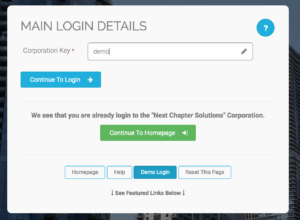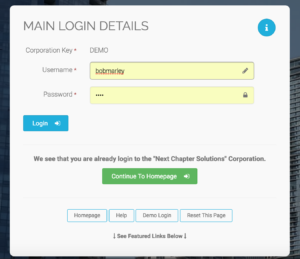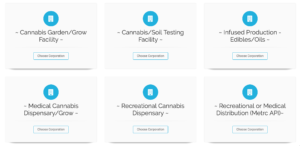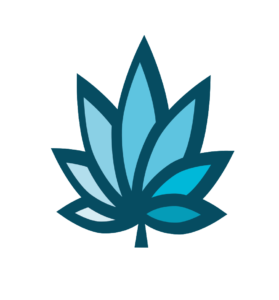Course Progress
Course Navigation
- Introduction to Elements of Time
- Elements of Time Homepage
- Create a New Element of Time
- PO Homepage
- Add a PO for Receipt of Inventory
- Add A Plant Batch
- Update Plant or Batch Phase
- Move a Plant or Batch
- Remove (Cull) a Plant
- Harvest Plants
- Post-Harvest - Add the Dry Weight
- Post-Harvest - Packaging
- Add a Transfer Invoice
- Plant Reports
- Edit a PO
- Search for a PO
Logging In and Out of Adilas
Course
This topic covers how to log in and out of Adilas.
In order to proceed, you must obtain the “Corporation Key”, “Username”, and “Password” from administration.
Go to www.Adilas.biz.
You can log into Adilas by finding the corporation key login or by selecting ‘login’ at the top of your screen.
When it asks for your corporation key, type that information in.
- Select Login.
- Enter your “Username” and “Password”.
- Select “Login”.
You will have three attempts to log into Adilas before you get locked out. If this happens you will receive an error containing instructions to reset and try again.
- Select “main login help file” to reset the page and try again.
- Select “forgot password” and enter your email address to have your password sent. This must be the same email address associated with your user profile.
The “Main Login Help File” provides the link to reset.
Copy and paste the link listed on this page into the browser.
Repeat the “Login” steps again
Talk to your administrator for assistance if the above methods do not resolve login issues.
On your screen, there is a link that Adilas has posted to help you out if you ever get locked out. Another helpful tip is if you using Google Chrome as your internet browser, you can log into Adilas in incognito mode. Let me show you how to do this now.
If you haven’t done so already and you have your login information, pause this video and try it yourself.
We will now cover how to log out of Adilas. On your screen, go to the upper right hand side, select this icon to log out.
Next, let’s go over how to use the chooser for the layout on your Adilas system.
Downloads & Uploads
Downloads
Download these files for an easy printer friendly version of the content of this course.
[uo_show for='loggedout']
Login/Create an account to view downloadable's
[/uo_show]
[uo_show for='loggedin']
[/uo_show]
Uploads
Use a Contact Us form to schedule a demo, request a consult or support.
Practice
Prepare to earn points & a certificate of completion for finishing this course. If you practice and complete this course prior to your live demo, we will be able to dig a little deeper into how to maximize your business success on ADILAS software.
[uo_show for='loggedout']
Login/Create an account to view practice exercises.
[/uo_show]
[uo_show for='loggedin']
What are you waiting for? Login and prepare to follow along for the next topic or demonstration of how to use ADILAS software for your cannabis business.
Bob Marley’s “Secret” ADILAS Demo Login
You are welcome to train yourself Bob Marley Style. Use Adilas’ cannabis specific play site to test and try new features in Adilas.
Click here to Go To the Adilas Login Page.
Or enter CORP KEY: DEMO
Enter Password: 1234
Select Login.
There are multiple examples to look at. You will notice, they all look and feel a little different. The system is extremely customizable.
Choose a Corporation.
Select Continue to Home Page.
Click your next topic to continue with your e-Demo.
[/uo_show]
Tools
-

Adilas System Set Up (4)
-
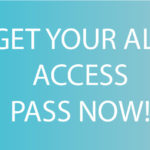
All Access Course Pass (3)
-

Applications & Licensing (2)
-

Business Documents (308)
-

Consulting & Training (6)
-

Courses (25)
-

e-learning, bundles and memberships (3)
-

Hardware (23)
-

Hardware Bundles (4)
-

Software (3)
-

Software Demo (1)
-

Standard Operating Procedures (178)
-

Training Manual (127)
-

Web Design & Development (2)
FAQ's
About Adilas
[uo_show for='loggedout']
Login/Create an account and access all Adilas420 tools.
[/uo_show]